How to test and debug your localhost web app on a real Android device
Dec 29 2021 · 3 min read · Comments
When building cross-platform web application, you can mostly get away with working locally on your desktop browser. However, from time to time you may have to deal with a pesky bug that only happens on mobile.
The desktop browser device toolbar may not be enough to reproduce it. You may actually have to use a real device! However, you don't want to have to publish your app to a public URL every time you want to test whether a given change fixes the problem. That would be a massive pain in the butt!
Fortunately there is a simple trick you can use to be able to quickly iterate and test on a real mobile device while keeping an awesome developer experience.
- 🏎️ Hot reload with instant feedback.
- 🖥️ Access to the console.
- 🐛 Full debugger with breakpoints, etc.
📱 Enable USB debugging
First, make sure USB debugging is enabled on your device.
- Go to
Settings -> About phone - Tap the build number seven times.
- Enable USB debugging by going to
Settings -> Developer options -> USB Debugging.
Great, now you can connect your device to your development machine via USB. You should see a notification that USB debugging is enabled.
🚇 Tunnel localhost
Run your local development server. I am working on a Next.js app, so I can just run:
$ yarn dev
Your web app is probably now running on localhost, but your real device cannot connect directly. In order to access your local development server from a different device we can use localtunnel.
No need to install, you can use npx to run it directly. Make sure to tell it to tunnel to the port your local development server is using. In my case, that is 3000.
$ npx localtunnel --port 3000
localtunnel will give you a temporary URL that is accessible from anywhere in the world. In my case, I got https://little-fox-32.loca.lt. You can now open that URL in the device you want to test.
Be mindful that, running localtunnel will essentially expose your local app traffic to their public servers. Depending on what you are working on, that may be a show stopper. In any case, localtunnel is an open source tool, you could get a private server going if privacy is a concern.
🛰️ Remote Chrome inspector
Open your Chromium based browser and enter:
chrome://inspect/#devicesYou should see a list of remote targets and the pages that are open in each target.
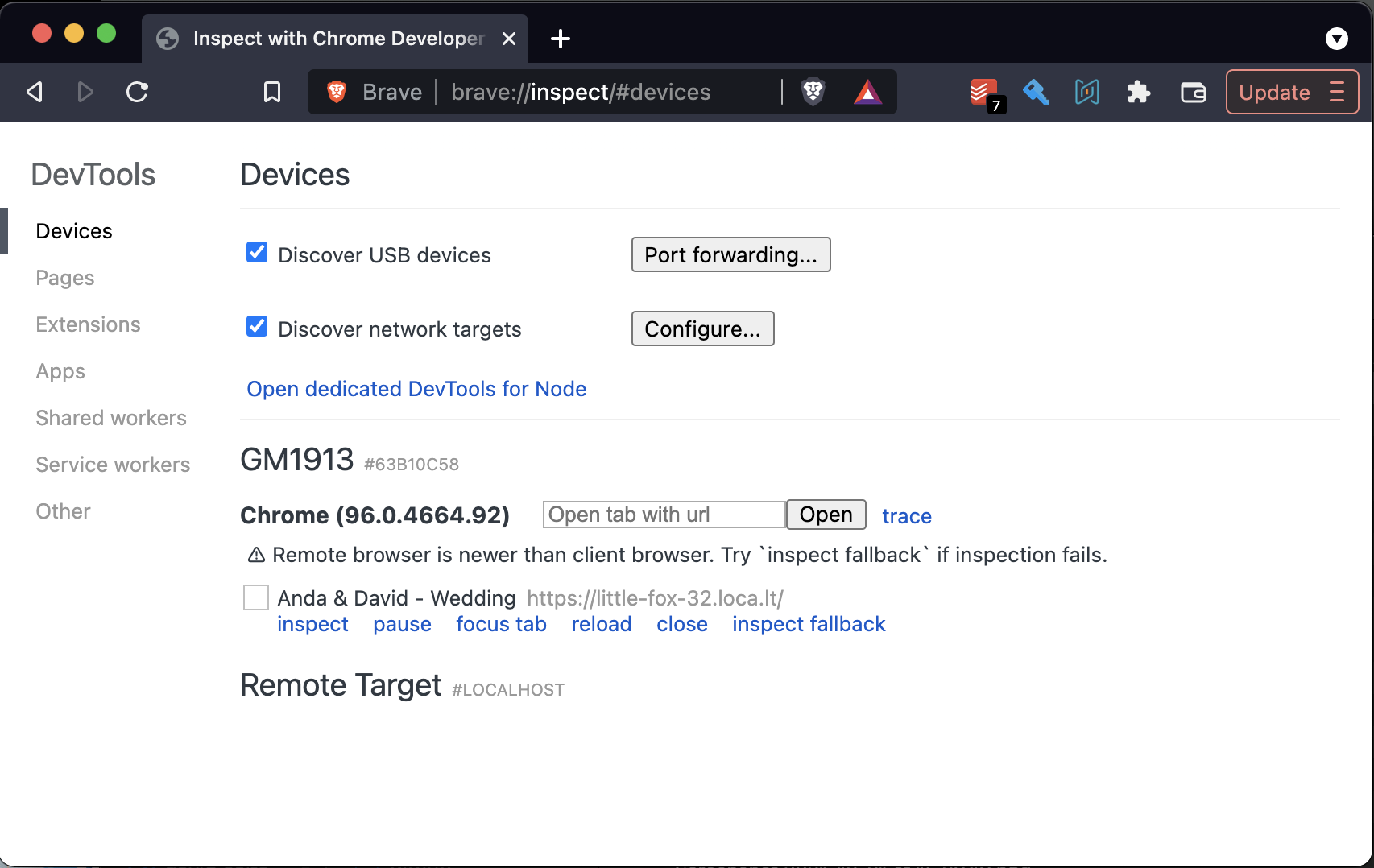
Clicking inspect on the one you want to debug will open the Chrome Developer Tools and connect to the remote browser.
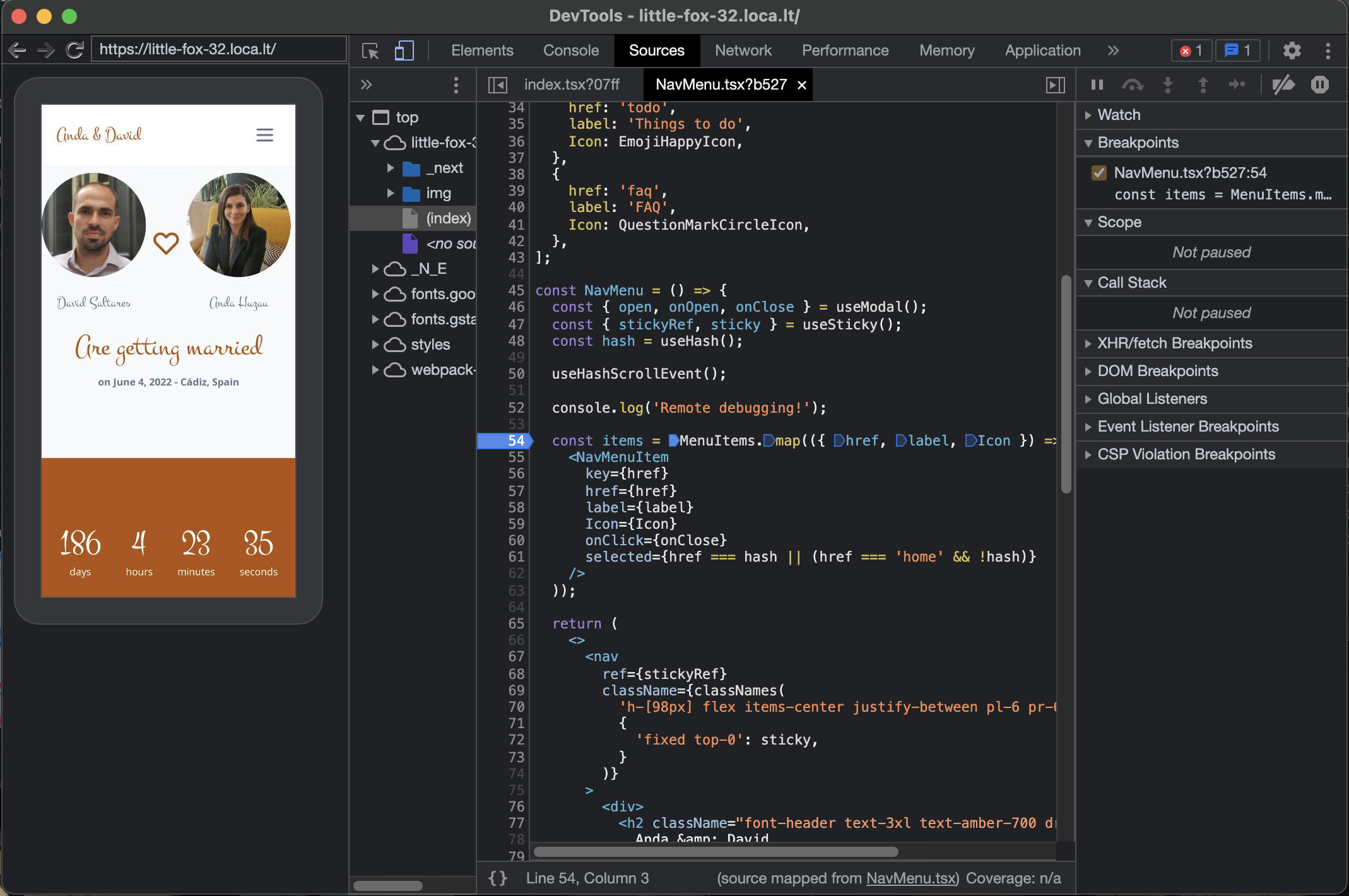
You can now see the viewport, tap around and use tools like the console, debugger, etc. You can give the URL to a colleague and have them remotely help out too.
Hope this helps your workflow!